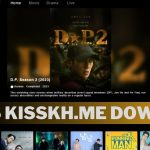The Samsung Galaxy Watch 5 is an excellent smartwatch that comes preloaded with a wide range of useful applications. It’s possible, though, that you’ll eventually want to clean out your watch by delete apps from galaxy watch 5. In order to keep your Galaxy Watch 5 running smoothly and clutter-free, follow the steps outlined in this article to remove unused apps.
Why Delete Apps from Galaxy Watch 5?
First, let’s talk about why uninstalling programs is so crucial:
- Free Up Storage: Delete unused apps to make more room on your watch’s memory. By removing unnecessary software, you can make space for new updates and programs.
- Improved Performance: The performance of your Samsung Galaxy Watch 5 will improve as less software will be constantly updating in the background.
- Personalization: By removing unused apps, you may tailor your watch’s interface to your specific needs, making it easier to access the programs you use most often.
Step 1: Access the App Menu
The App Menu is where you’ll start if you want to remove any apps from your Galaxy Watch 5. Follow these steps:
- Wake Up Your Watch: Any button or tap on the screen will activate your watch.
- Swipe Up or Rotate the Bezel: You can either swipe up from the bottom of the screen or turn the bezel to enter the App Menu.
Step 2: Select the App to Delete
Now that you’ve arrived at the App Menu, choose the program you’d like to uninstall.
- Browse the Apps: Navigate your watch’s app menu by scrolling down. The bezel can be slid or turned for directional control.
- Long Press the App: Press and hold for a few seconds on the app icon you want to remove. By selecting this option, a list of choices will appear.
Step 3: Delete the App
With the app’s menu open, follow these final steps to delete it:
- Pick the Trash Icon or “Delete”: There may be a “Delete” button or trash can icon on the watch’s interface. Click on this selection.
- Confirm Deletion: There will be a confirmation popup to confirm the deletion. Select “Yes” or a comparable option to confirm the removal.
- App Removed: You will be taken back to the App Menu on your Galaxy Watch 5, and the app you just uninstalled will no longer be available to you.
Tips for App Deletion:
- Keep caution in mind while you remove apps. Take care to uninstall the proper software, as some of them may need to be reinstalled if you change your mind.
- Fortunately, the Samsung Galaxy Store or the Galaxy Wearable app on your linked smartphone make it easy to restore accidentally deleted apps.
- Keep your watch running smoothly by reviewing the apps on it on a regular basis.
Conclusion
You can easily keep your Samsung Galaxy Watch 5 running smoothly and clutter-free by deleting unused apps. In order to get the most out of your wearable device, you need make sure that the apps you use the most are easy to access.
FAQs Of Delete Apps From Galaxy Watch 5
Can I reinstall deleted apps on my Galaxy Watch 5?
If you deleted an app from the Samsung Galaxy Store or the Galaxy Wearable app on your connected smartphone, you can typically reinstall it. Find the app in question and reinstall it.
Will deleting apps improve the battery life of my Galaxy Watch 5?
Removing unnecessary programs can boost performance, but it may have varying effects on battery life. When you disable background app processing, you can see a considerable improvement in battery life.
Is it possible to delete built-in apps on the Galaxy Watch 5?
Generally speaking, you cannot remove any of the Galaxy Watch 5’s built-in or pre-installed applications. Only programs that you have personally installed or added can be removed.
Can I undo the deletion of an app on my Galaxy Watch 5?
When you uninstall an app from your watch, it’s gone for good. If you decide you don’t want to get rid of it after all, you’ll have to reinstall it.
Are there any risks involved in deleting apps from my Galaxy Watch 5?
The deletion of apps should not cause any problems with your smartphone. But be careful, because if you uninstall the wrong app, you may have to reinstall it.