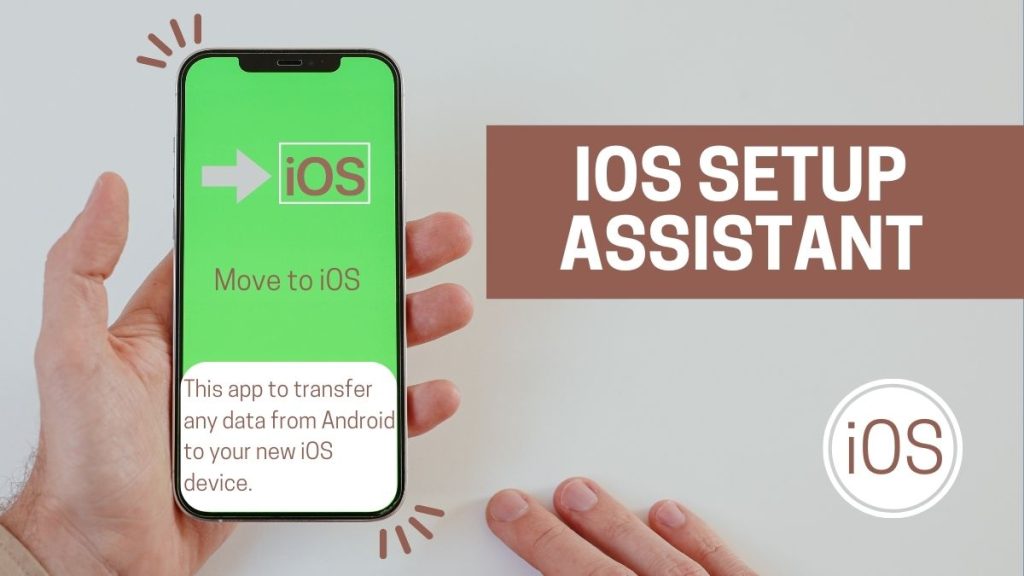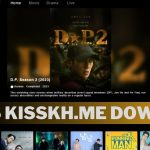These days, it’s impossible to imagine life without an iPhone. They keep our most treasured memories safe, provide us with vital information, and keep us in touch with the world. However, you may run into problems that need resetting your iPhone to its original factory settings and configuring it from scratch. The iOS Setup Assistant is useful for this. This guide will teach you all you need to know about iOS Setup Assistant, from how to use it to move data across devices to restoring your iPhone.
Unlocking the iOS Setup Assistant
What is an iOS Setup Assistant?
Apple’s iOS has a helpful setup wizard called the iOS Setup Assistant. Whether you’re setting up a brand new iPhone or resetting an old one to factory defaults, this guide is here to help. This utility streamlines the iPhone setup procedure, allowing you to immediately begin using your new device.
Restoring Your iPhone to Factory Settings
When Should You Restore Your iPhone?
There are times when resetting your iPhone to factory settings is an absolute must:
Performance Issues: Restoring your iPhone might fix issues including slowness, freezing, and frequent crashes.
Data Security: It is essential to delete all information from your iPhone before selling or giving it away. By resetting your factory settings, you can make sure that no one else can access your data.
Software Troubleshooting: When common ways of fixing software issues fail, you can try rolling back to an earlier point in time by performing a restore.
How to Restore Your iPhone Using the iOS Setup Assistant
Backup Your Data: Back up your iPhone’s data before continuing. The iCloud and iTunes services both allow for this.
Access iOS Setup Assistant: After you’ve completed a backup, open the iPhone’s “Settings” menu. A reset can be performed by selecting “General” and then “Reset.” Just click the “Delete All Data and Settings” button. With this, the setup wizard will begin running.
Follow the Prompts: Follow the prompts of the setup assistant to complete the process. Your Apple ID, Wi-Fi password, and other personal details will be requested.
Restore from Backup: You might choose to restore your data from your earlier backup throughout the setup process.
Complete the Setup: You should expect your iPhone to be returned to its original settings and content once the setup process is finished.
Transferring Data to Other Devices
Using the iOS App for Data Transfer
Prepare Both Devices: There must be iOS 12.4 or later both the sending and receiving devices.
Place Devices Close Together: Get everything in proximity and online with Wi-Fi.
Use the App: You can delete everything on your old device by going to “Settings” > “General” > “Reset” > “Erase All Content and Settings.” The “Apps & Data” screen can be accessed by following the on-screen directions.
Choose “Transfer Data from iPhone”: Follow the on-screen prompts until you reach the “Apps & Data” section on the new gadget. Select “Copy from iPhone” to copy your data.
Follow the Prompts: The new gadget will display a special animation. Center the animation in the viewfinder by holding the older device above the newer one. Hold off until you see “Finish on New Device.”
Complete the Setup: When the data has been successfully transferred, continue with the setup as directed.
Conclusion
With the help of the iOS Setup Assistant, resetting your iPhone to factory settings and configuring it anew is a breeze. This tool simplifies the process of fixing performance issues or setting up a device for a new user.
Frequently Asked Questions (FAQs)
1. Does restoring my iPhone to factory settings delete all my data?
A complete factory reset will delete everything from your iPhone. Before proceeding, you should make sure you have a recent backup of your data.
2. Can I use the iOS Setup Assistant to transfer data from an Android device to an iPhone?
Contrary to popular belief, the iOS Setup Assistant is not intended for restoring iOS devices. There are third-party apps and services that can help you move your data from Android to iPhone.
3. Is it possible to undo a factory reset once it’s initiated?
A factory reset is irreversible, so no. When you delete everything including settings, it’s gone for good. For this reason, preemptive data backup is of paramount importance.
4. Are there any risks associated with restoring an iPhone to factory settings?
Even while data restoration is usually risk-free, you should nevertheless back up your files just in case. Make sure your gadget is fully charged and connected to Wi-Fi before beginning.
5. Can I use the iOS Setup Assistant without an internet connection?
The iOS Setup Assistant cannot be accessed or completed without access to the internet. It enables the device to verify its identity with Apple’s servers and obtain software updates and other critical information.